Introduction: |
When you create a site collection in SharePoint based on the OOTB starter template "Collaboration Portal Template" you get a series of sub sites such as "Document Center", "News", "Reports", "Search" and "Sites". The site called "Sites" is created by default and it comes wired with a site directory. Typically if your organization has just installed SharePoint or are evaluating SharePoint this "Collaboration Portal Template" is the first place an end user will start their interaction with SharePoint.
The out-of-box site directory includes three tabs: Categories, Top Sites,
and Site Map.
Categories and Top Sites rely upon information stored in the Sites list while the Site Map is automatically rendered.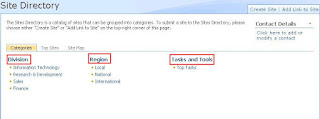
The Categories Tab
The default categories that appear in the site directory are Division, Region,
and Tasks and Tools. These are column names in the Sites custom list (Sites > View All Site Content > Sites > Settings > List Settings). The sub-categories (e.g. beneath Region there is Local, National, and International) are column values for the column. In the case of Region, Region is a choice column in the Sites custom list and Local, National, and International are available values for that column.
The Sites custom list has several views.
Categories:
This view defines what is shown on the Categories.aspx page. For example, if you open the Categories view (Sites > View All Site Content > Sites > Settings > List Settings > Views > Categories) you will see that the three columns that are checked are Division, Region, and Tasks and Tools. These represent the categories that are visible on the Categories.aspx page.
- Site Creation Categories:
This view defines what categories appear when a new site is created.
Listing Sites in Site Directory
When you create a new site and indicate that you want it to be listed in the site directory, and you specify which categories you want it listed under, a new list item is created in the Sites custom list. For example, if you click Site Actions > Create Site and you create a site called Test Site 1, listing it under all possible site categories, then a new list item is created in the Sites custom list.
The Division and Region values you specified when you created the site appear as properties data for that list item. Since you selected all of the possible Division and Region values when you created Test Site 1, you can test the way the site directory works by clicking on one of these categories in the site directory.
You can add previously created sites to the site directory by creating new list items in the Sites custom list.
Specifying a Different Site Directory
If you delete the default Site Directory site and create a new one you will notice that the site creation options for listing new sites in a site directory are no longer available. In order to associate site creation to a Site Directory other than the default one, you need to specify this new Site Directory.
Navigate to Home > Site Actions > Site Settings > Modify All Site Settings > Site Collection Administration > Site Directory Settings. Here you can define the location of the Site Directory. You can also enforce site creation options from this screen.
Master Site Directory
To ensure that any site and site collection being created within your SharePoint farm is listed in your "Site Directory" you need to add/configure the URL of your "Site Directory" in Central Administration. Go to Central Administration and to the Operations Tab. Under "Global Configuration" click on "Master site directory settings".
Once the URL of your master site directory has been set you can enforce the listing of new site collections in the Site Directory and ensure that you capture the correct Categorization meta data for your sites. This setting effectively provides the Global location for your Master Site Directory. You may think that this is all it's required to list all the sites in the Site Directory but you also need to configure this at your site collection level in your deployment.
Site Directory Links Scan
Another most often overlooked functional part of maintaining the Site Directory is hidden away in Central Administration. This is called "Site Directory Links Scan"
Effectively you can check for broken site links and get a report as well as update your site description listings in the Site Directory using Site Directory Links Scan. Site Directory Links Scan is available via the Operations tab in Central Administration.
The site property update is automated to reflect any changes you may apply to how the sites are categorized and listed in the Sites list in your Site Directory.
Once you have enabled Site Directory Links Scan you can also go to your SharePoint Site and from your Site Directory site select Site Settings and "Scan for Broken Links" which will initiate a manual scan. This will search the "Sites" list located in the Site Directory site for any changed or broken links.
The scanner will provide you with options of what View you would like to scan and update you of the Scan progress.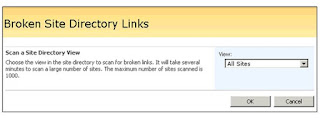
|
|

This is extremely great information for these blog!! And Very good work. It is very interesting to learn from to easy understood. Thank you for giving information. Please let us know and more information get post to link.
ReplyDeleteSharepoint Training in Chennai
This comment has been removed by the author.
ReplyDeleteIs it possible to connect the data's which is in excel. In our sharepoint project, Most least level employs using excel and high end user want to analyze it using site which is developed by sharepoint. Is it possible , share some ideas for that.
ReplyDeleteSharepoint training in chennai
I feel really happy to have seen your webpage and look forward to so
ReplyDeletemany more entertaining times reading here. Thanks once more for all
the details.
javascript course in Chennai
mysql dba online training in Chennai
Unix classes in Chennai
Needed to compose you a very little word to thank you yet again
ReplyDeleteregarding the nice suggestions you’ve contributed here.
node js course in chennai
oracle course in chennai
ASP Dot Net Training in Chennai